
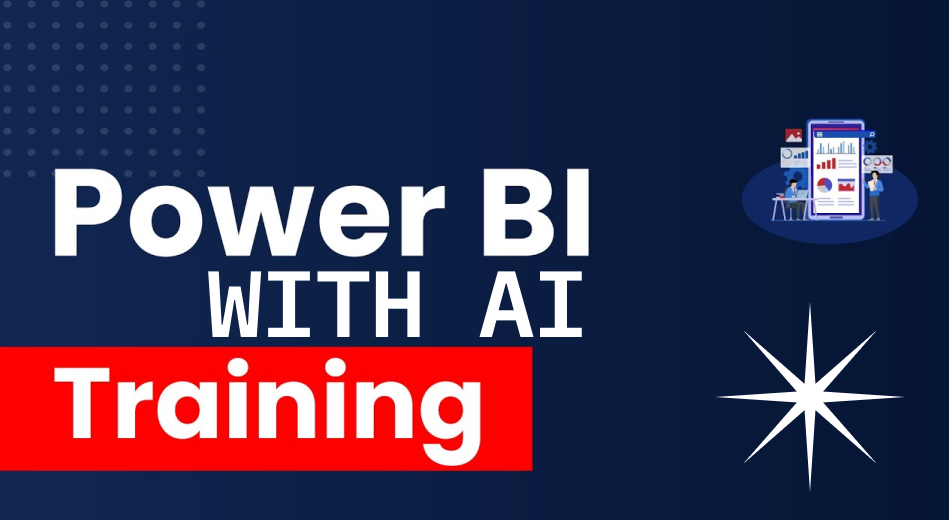 08 WEEKS
08 WEEKS
Power BI is a powerful suite of software services, apps, and connectors that turns your unrelated data into cohesive, visually immersive, and interactive insights. Whether your data resides in an Excel spreadsheet or a combination of cloud-based and on-premises hybrid data warehouses, Power BI empowers you to connect, visualize, and share data-driven insights with ease.
At Will Power Technologies, we recognize the ever-evolving nature of Power BI. Our curriculum is designed to cover all essential aspects of Power BI, in alignment with industry standards and certifications. Whether you opt for our in-person or online training, you will receive personalized attention and hands-on experience that will sharpen your Power BI skills and prepare you for real-world applications.
Will Power Technologies offers a comprehensive Power BI training program that spans the full breadth of this powerful tool. Our courses are meticulously crafted to align with industry certifications, ensuring you gain the most in-demand skills in the field of Power BI. Through a blend of theoretical knowledge and practical exercises, you’ll be fully prepared to use Power BI for data visualization, data modeling, and business intelligence.
It is designed to validate the knowledge, skills, and competencies of individuals in a specific area of study or professional field. The certification program is meticulously designed to ensure that candidates have acquired a comprehensive understanding of the subject matter. It encompasses both theoretical knowledge and practical application, allowing candidates to demonstrate their expertise in real-world scenarios.
At Will Power Technologies, we provide a variety of training courses that cater to both beginners and experienced professionals. Our Power BI course is structured to offer comprehensive training, whether you're starting from scratch or looking to deepen your knowledge.
Will Power Technologies provides training courses that cater to both beginners and experienced developers. Our programs are designed to equip you with the necessary skills and knowledge to excel in the software industry.
Our Power BI training is designed for individuals from any background. While familiarity with data analysis concepts, data visualization techniques, basic knowledge of databases and SQL, and experience with Excel are beneficial, no prior coding knowledge is required. All you need is a willingness to learn and adapt to the latest features and updates in the Power BI platform.